Trello Management Policy
Trello Management Policy
This document states the guideline every Company employee should adopt when using Trello.
Associate all Completed Trello Cards with GitHub
The purpose of this is to increase visibility of tasks done. This enables anyone who comes across a Trello card to navigate to the committed task on GitHub hereby enabling them to have a better understanding of what the Trello card entails.
To associate you Trello card with a GitHub commit, follow the steps provided below.
-
Locate and open the Card on Trello
-
On the right hand side of the opened card, Click on GitHub.
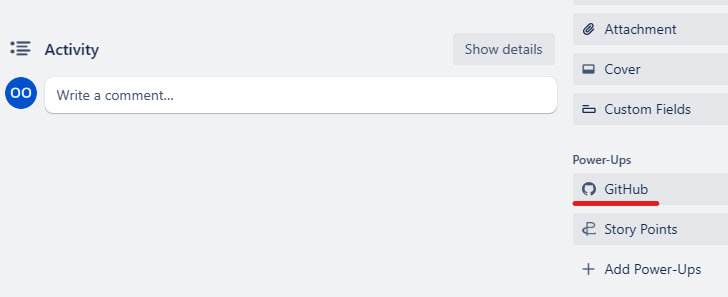
-
Then select ”Attach Commit” or ”Attach Branch” depending on your scenario. In this scenario, I would attach a commit.
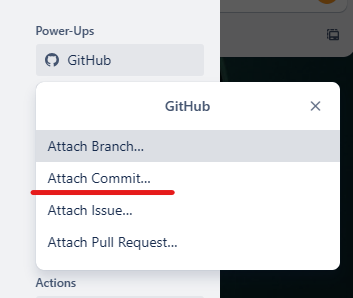
-
Select ”Choose repo” and click on the repo containing your commits.
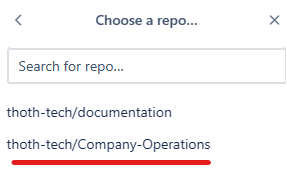
-
Choose the branch that has the completed task.
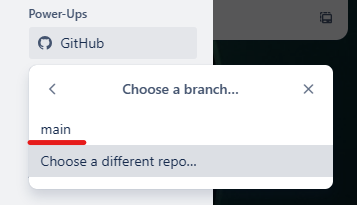
-
Choose the right commit from the list provided.
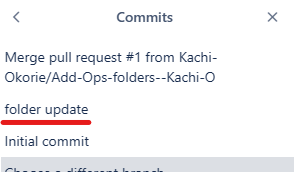
-
Your card would now look like this.
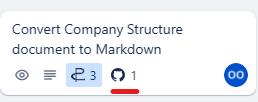
Add Timelines to your Trello Card
Adding a timeline to your card would enable a reviewer to easily identify if the assigned person has gone above the agreed timeline for executing the task. This makes it easier to identify the tasks to be done and prevent carry over of tasks to the next Sprint.
To add a timeline to your card follow the steps below.
-
Locate and click on the created Trello card.
-
On the side navigation bar, select Dates.
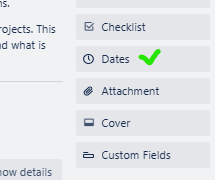
-
Tick the Start date check box and enter a start date.
-
On the Due date box, enter the date and expected time of completion.
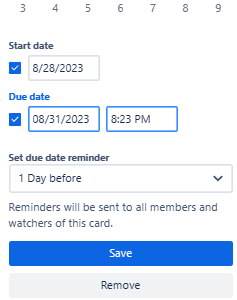
-
For “Set due date reminder,” select a time of your choice, for e.g., “1 Day before” and click on Save.
-
Exit the Card and now you should see the Timeline on your card.
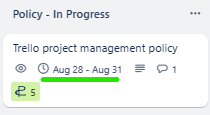
Use Labels to Differentiate Sprints
This feature would enable team members to identify the tasks that were done in a particular Sprint. It would also enable those who need to gain a certain amount of story points in a Sprint to easily keep track of their work.
A sprint is a two-week period of time during which specific tasks must be completed based on what the team has prioritized to deliver. Considering the trimester consists of 11 weeks, it is expected that there would be five sprints in a trimester.
For consistency accross the organization, the following colors should be used for the Sprint labels.
- Sprint 1: Pink
- Sprint 2: Yellow
- Sprint 3: Green
- Sprint 4: Orange
- Sprint 5: Red
To add labels to your card, follow the steps below.
- Locate and click on your Trello card.
- From the side bar, select Labels and select the required color for the Sprint.
- If you do not find the color you want, select “Create a new label” and type in the color of choice.
- Next, click on the pencil symbol by the right of the color and update the label name to Sprint 1 or whatever Sprint you are on.