5. Advanced Functionality & Helpful Resources
Overview
Through Trello you can create tailored functionality for a particular project. Tailored buttons can be created based on a project’s requirements and workflow. Card Templates can be set-up facilitating organisation and consistency. Reviewing from the View is another option to help manage important deadlines. Finally, there are lots of helpful resources online to further enhance your Trello and project management skills.
Watch our Video Tutorial
Check out the below video covering buttons, templates and helpful Trello resources.
Link: https://youtu.be/E_xOCkFamIo
Buttons
Buttons are handy since they allow you, with a single click to manage automation rules and workflows. To create a button, open the card and select the Add Button tab under Automation. The prompts can then be followed to create the button actions. For example, in the below screenshot, I created a button to move a card to the top of the review list and mark the task as complete. This means when a task is ready to be reviewed, I can easily perform the administration required.
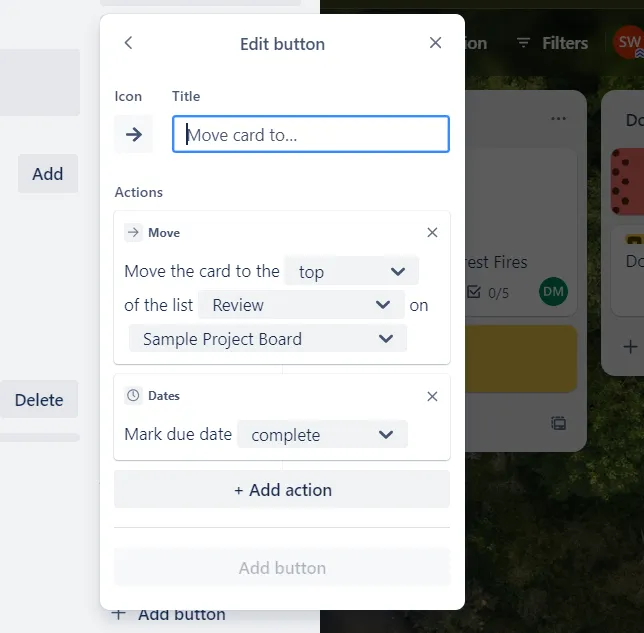
Figure 1: Review Button
Card Templates
Card templates are a great option within capstone for building a repeatable, clear and consistent workflow. Formalisation through templates allows for effective organisation, ensuring no important actions are missed.
In order to create a card template, all you need to do is click the Create a new Template icon at the bottom right of any list. From the template card back, you can create a set of elements that are copied to any template created card. Some items that you can add to a card template include: attachments, covers, members, checklists, labels and custom fields. In addition, if you would like to convert a particular card to a template you can do this through the Make Template button in the bottom right corner of the open card.
It is recommended to create a template for particular categories of tasks requiring completion. A sample card template is below for any Front-End web development tasks requiring documentation. This template will have a checklist for task completion, appropriate labels, members who will be added automatically to the new card on creation (such as the web development lead), along with a cover for visual presentation and organisation.
In essence, card templates are a great way for ensuring consistency and clarity within the Trello board.
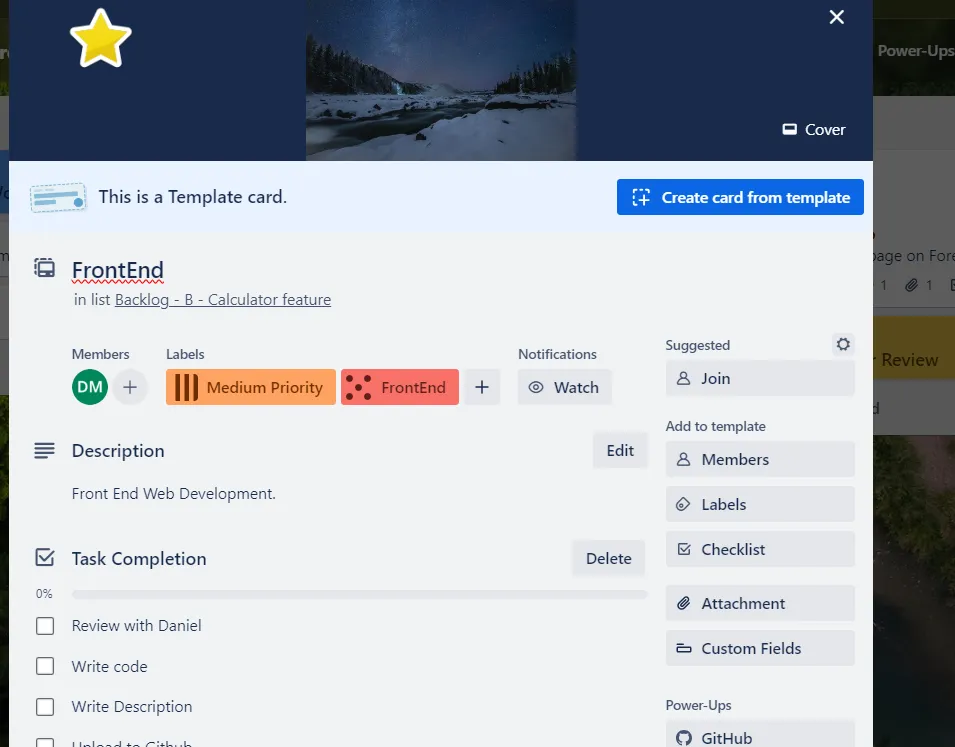
Figure 2: Template Front End Web Development Card
View
The main idea behind the View feature is to provide a calendar incorporating the project workflows and key deadlines. This effectively manages tasks and displays project information for workflow planning. Views make it easy to display your data across boards and teams in a clear and actionable way.
This allows you to stay on top of due dates within the calendar view, and sync with your personal calendar for project-life balance. This can be accessed through clicking Workspace Views then Calendar. Note this is a feature of Trello Premium (Trello Blog 2024).
Helpful Resources
There are many great resources to fully explore the features of Trello and enhance your project management skills. Some helpful resources are listed below:
- Creating and managing a Trello Board (https://www.youtube.com/watch?v=9OngFw0Q3Zg&list=PL4H_oPRK80z6st7sR7xeoI5hY4p6NFsFz);
- Trello Essential Training, a LinkedIn Learning course (https://www.linkedin.com/learning/trello-essential-training-22650139?u=2104084);
- The Atlassian Work Life blog, providing many helpful articles to enhance your office productivity and IT savoir (https://www.atlassian.com/blog);
- Setting up Trello as a productivity dashboard (https://www.atlassian.com/blog/productivity/trello-productivity-guide);
- The Trello YouTube channel, providing excellent walk-through videos (https://www.youtube.com/@trello);
- New to Trello Guide (https://trello.com/guide?utm_source=trello&utm_medium=inapp&utm_content=header-tips&utm_campaign=guide);
- Advanced Checklists for Managing Cards (https://www.atlassian.com/blog/trello/advanced-checklists);
- Your Personality at Work Newsletter (https://www.atlassian.com/blog/collections/personality-at-work);
- Lightweight Ways to Customize Trello (https://www.atlassian.com/blog/trello/lightweight-ways-to-customize-trello).
Conclusion
You have now learnt how to create buttons, set up card templates and explored helpful Trello resources. Great work!
References
- Trello Blog (Published June 28, 2023), Lightweight ways to customize Trello, Atlassian 2024, accessed 3rd of February 2024, Lightweight ways to customize Trello - Work Life by Atlassian
- Trello Blog (Published June 12, 2020 In Trello), Lightweight ways to customize Trello, Product & News, Atlassian 2023, accessed 3rd of February 2024, 5 Trello features that will change the way you work - Work Life by Atlassian
- ‘What is Trello’, Trello Home, Atlassian 2024, accessed 3rd of February 2024, What is Trello: Learn Features, Uses & More | Trello
- Trello (Published: 1 Dec 2022), Trello Shorts Playlist, YouTube 2024, Available at: https://www.youtube.com/watch?v=9OngFw0Q3Zg&list=PL4H_oPRK80z6st7sR7xeoI5hY4p6NFsFz (Accessed 10th of February 2024)
- Trello (Published January 31, 2023), Advanced checklists: the better way to track Trello board tasks, Atlassian: Product and News 2024, https://www.atlassian.com/blog/trello/advanced-checklists (accessed 10th of February 2024)
- Work life by Atlassian (2023), Your Personality at Work Navigating and celebrating the complexities of our individuality. Atlassian 2023, https://www.atlassian.com/blog/collections/personality-at-work (accessed 11th of February 2024)
- Arnold Z. (Course Released: 20th of July 2023), Trello Essential Training, LinkedIn Learning 2024, https://www.linkedin.com/learning/trello-essential-training-22650139?u=2104084 (accessed 11th of February 2024)